How To Add Comments to PDF [4 Quick & Free Methods]

If you are wondering how to add comments to PDF then this article is just for you as we have discussed the most used methods to add comments to your document. It is really important to react to the thread to help correct it by commenting.
You can easily learn how to add comments with the help of this article because it is really important to comment and correct mistakes in the document.
Why Add Comments To PDF?
We use to put comments in PDF because It’s a note explaining, illustrating, or criticizing the meaning of writing which is an observation for the author and can remark expressing an opinion or attitude.
When the user initiates reading on a PDF file, you can use the comment option to add comments while you can add text, and sticky notes and underline the text or highlight text and add markups using the drawing tool
If you want to take an opinion or suggestion you can enable comments in adobe reader.
Comments are firmly made for some benefits which is how readers think about your thought or if they criticize your topic.
Top Methods to Add Comments To PDF
These methods are super useful and free you can try these methods to add comments to PDF because these methods are reliable and safe. You can use these methods easily because most of them are available in your System. So Let’s Follow these instructions to put comments.
Insert Comments In PDF By Preview
You can have a free trial on MAC by preview for free so you don’t need to wonder how you add comments to PDF in MAC. This feature comes with a Mac system and is completely free to use. MAC allows you to edit PDFs and images so you can add comments to PDFs. The preview has relatively high security because it was Developed by Apple, And also, it can protect your confidential document by adding protection to it. it’s helped to view and check PDF documents and images in a variety of formats, you can also edit and make changes to files with multiple editing tools.
Step 1. First Open the PDF you want to add comments, Then show the markup toolbar.
Step 2. Then Click on the note icon to add your comments, then easily save the edited PDF document.

Also Read – How to Save One Page Of PDF File
Add Comments To PDF In Adobe Acrobat
You can figure out nearly all PDF issues with Adobe Acrobat. Most people around the world are convinced that most office workers are familiar with it. It’s not wrong and can be said that it is the most comprehensive PDF processor on the market. However, because of authority, Adobe is not designed for free and its costs highly. But, if you can have a seven-day free trial of it, you have to log in and fill out the payment information. But If you purchased its subscription or by chance have got its free trial, then refer to the following steps to insert comments.
Step 1. Open Adobe Acrobat. Then Click on File> then Open to upload your PDF file.
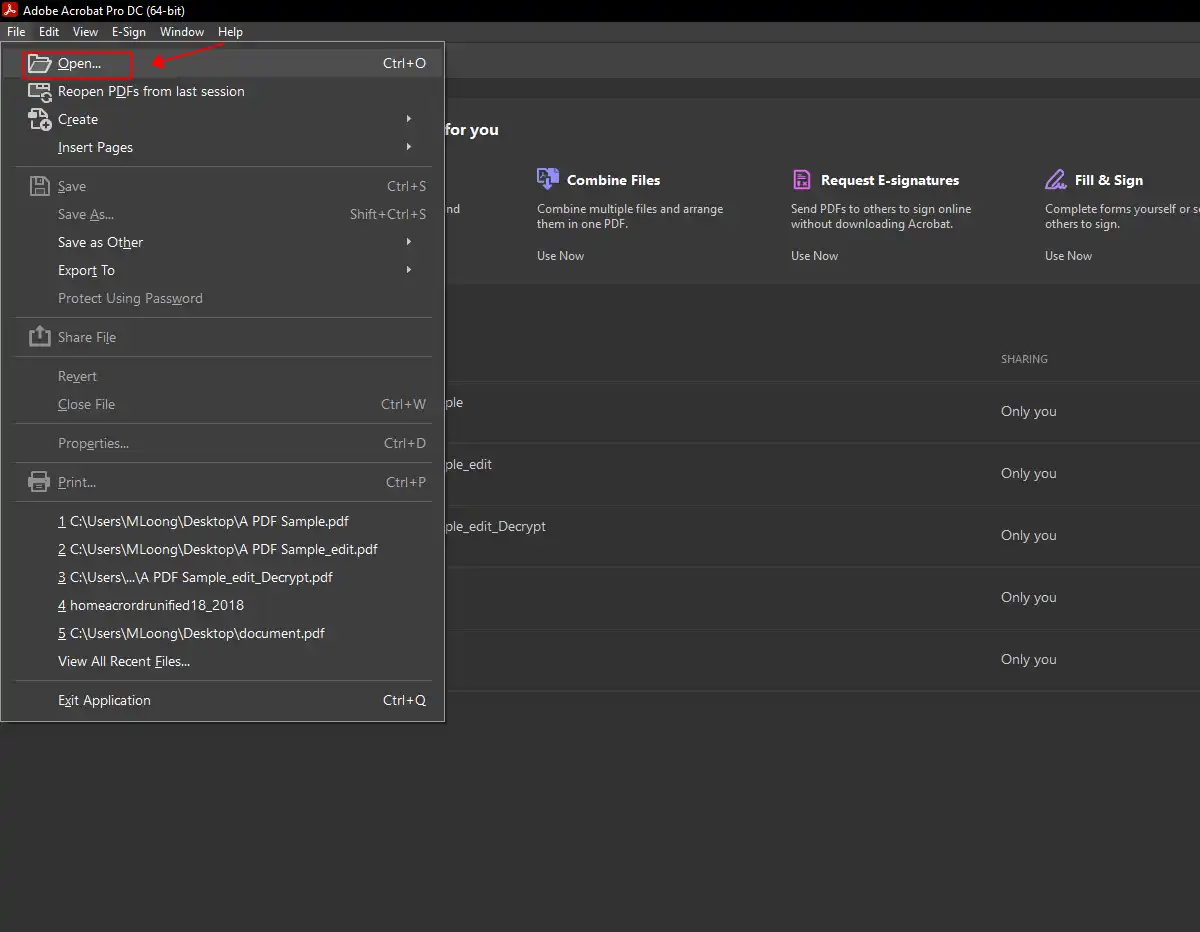
Step 2. Highlight the text you want to stand out, then paste the comment button to add words.
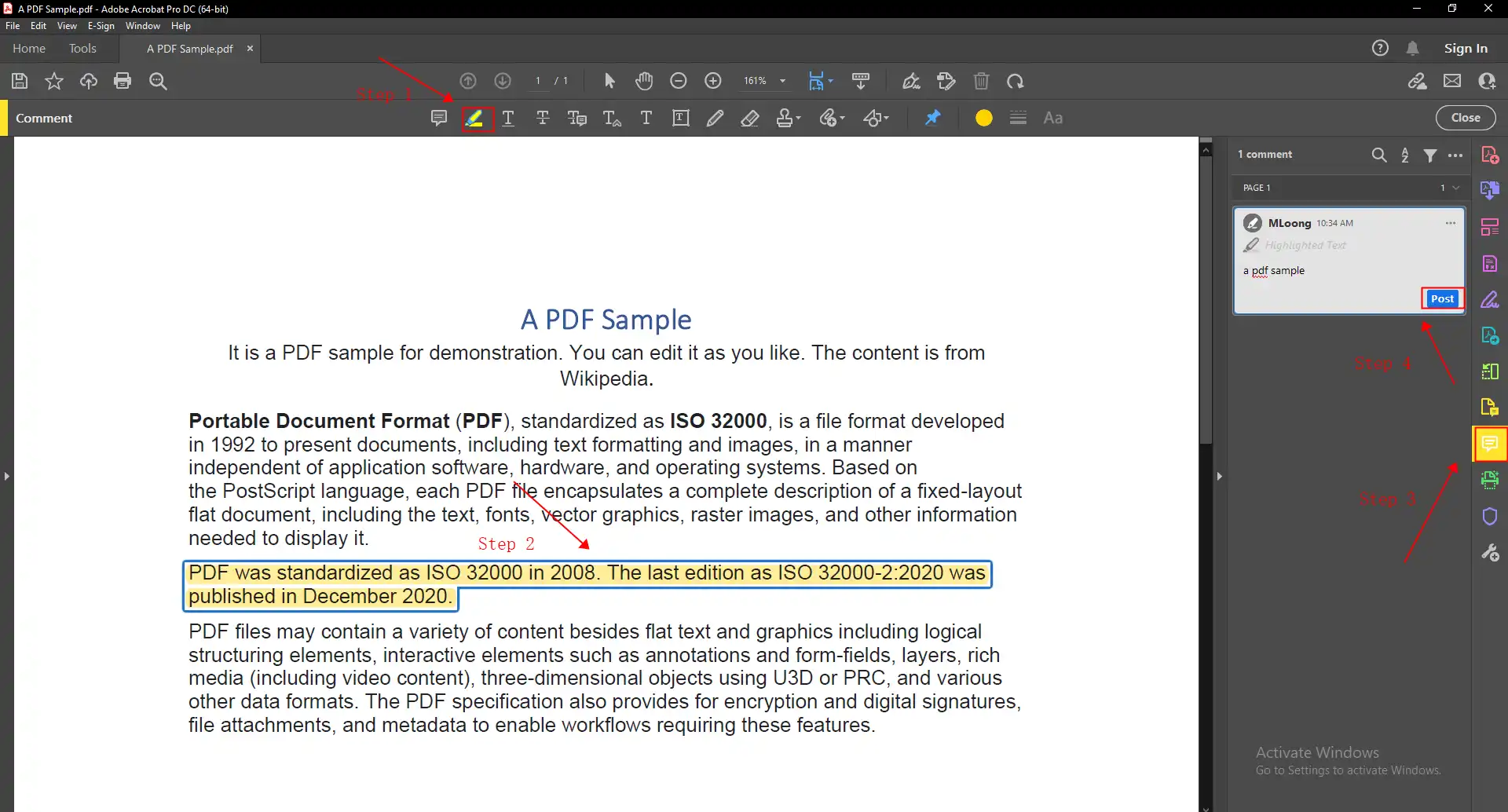
Step 3. Then next Click File> Save As to download the edited file.
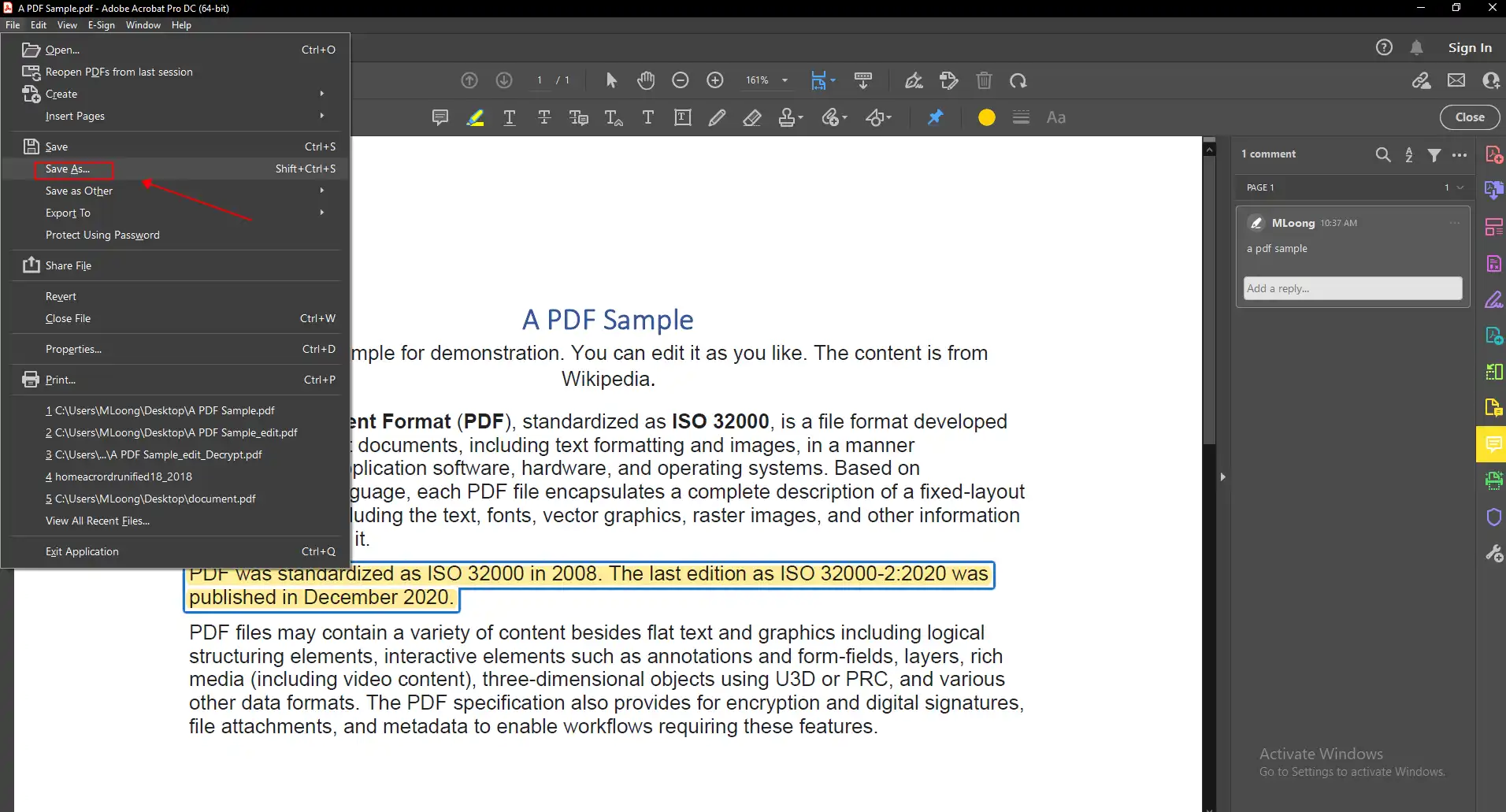
Microsoft Edge Browser Can Insert Comments
Microsoft developed Microsoft Edge Inc. in 2015, This is one of the most popular search browsers worldwide. We believe that Most people might not know that besides as a search engine, it easily helps to edit and view your PDF for free. It provides several essential PDF editing tools. Therefore we can open PDF files with the Microsoft Edge browser to easily add comment to PDF and text and highlight PDFs with minimal effort. In brief, if you don’t want to put your data in danger by using third-party software, the Microsoft Edge browser will be your good helper.
Step 1. First, open the PDF you want to comment on by clicking right-click, then click Open with Microsoft Edge.
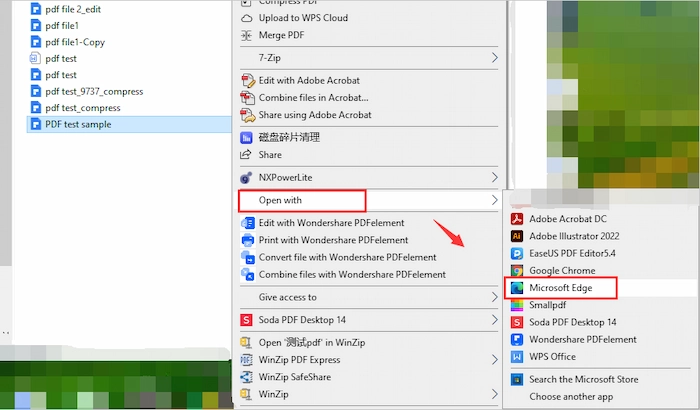
Step 2. Now Select the words which you want to comment on and then select Add Comment in the next pop-up window. After you can easily type your comments in the yellow card box and click the tick icon to confirm the changes.
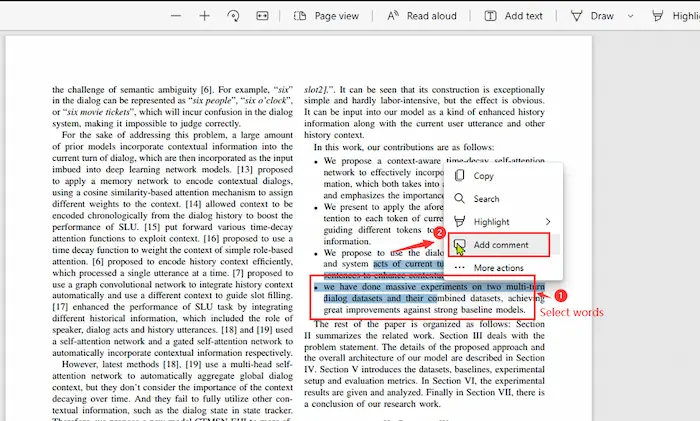
Step 3. Then Click the Save by clicking the save as button in the top right corner to keep the edited PDF on your device.
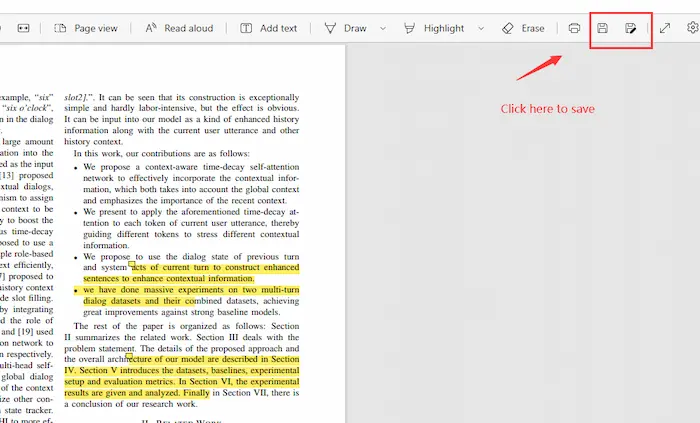
Put Comments in PDF in OneDrive
You all must know that, OneDrive is a high-value and comprehensive software for us to save and back up our important files. But people rarely know that OneDrive can read and edit our files, and PDFs as well. In OneDrive, you can easily type a comment on files in Teams. In other words, you can also comment on others’ shared PDF files and reply to comments.
Step 1. Choose the PDF file that you want to add comments on.
Step 2. Then Click on Information > Then Details in the top right corner.
Step 3. Move down to find the Notification > Add a comment to enter your annotations.
Also Read – How to Split PDF File Into Multiple Files
CONCLUSION
In this article, we have discussed how to add comments to PDF through different approaches. You can try any one method mentioned above to add comments in document . We have learned the best ways to add comments hassle-free.