How to Add Video to PDF [Explained]

If you are finding a way to add video to PDF and not get succeeded, So your wait now has been over because we have discovered the best 3 methods to insert video in PDF.
In this article, we will guide you with each and every method and you can choose any method in between these 3. You can jump over any method and all 3 are effective and working but choose according to your working criteria and time.
An electronic visual media which contains recording, copying, playback, and broadcasting is called a video. Embed Video in PDF is used in PDF to display electronic visual media to gain users’ attention and show relevance in the work.
PDF can be used to represent videos. Using video to show the relevant work and context with the topic and you can harness the video’s engaging power to retain more users. You can easily put a video in PDF or use links to video content by creating a multimedia experience for your audience.
Be Certain about Video Frameworks while Adding Video to PDF
Videos are useful and creative tools and can be used in marketing and SEO. People tend to watch videos overloaded with articles with words and do consider add video to PDF with different goals to attract an audience.
Most of the time audience enjoys watching videos on wide lengthen topics. In videos topics includes how-tos reviews, and may be instructional videos sometimes. You can use call-to-action or FAQs that will guide user’s questions in real-time.
You may not accept that fact but embed video in PDF can help you rank higher on Google because it’s an entire procedure to get a meaningful return on investment for your work on video.
In the video, you can create topic, script, and pieces of equipment so you can film it and edit and upload it. While insert video in PDF your goal should be cleared for developing content because if it’s not get maintained your marketing efforts will not be as productive as they could be.
Put video in PDF, you can drive deeper because it is a powerful storytelling channel so you can create more positive interactions between your brand and your audience. It can help you build your business’s primary points such as promotional campaigns and content efforts, and every business should adopt it.
Video Characteristics
- Number of frames per second
- Interlaced vs progressive
- Aspect ratio
- Color model and depth
- Video quality
- Video compression method (digital only)
- Stereoscopic
3 Methods to Embed Video In PDF
You can add more Attachments besides video like documents, pictures, audio, video or group builds, and so on. Because With the help of these 3 methods. These 3 methods are super easy and effective to add video to PDF.
Add Video to PDF With Adobe Acrobat
This is a professional tool that helps in embed video in PDF. follow this guide:-
Step 1. First Import A PDF to Adobe Acrobat
Then Select the PDF file > Click the right mouse button and hover over “Open with” > Select “Adobe Acrobat”.
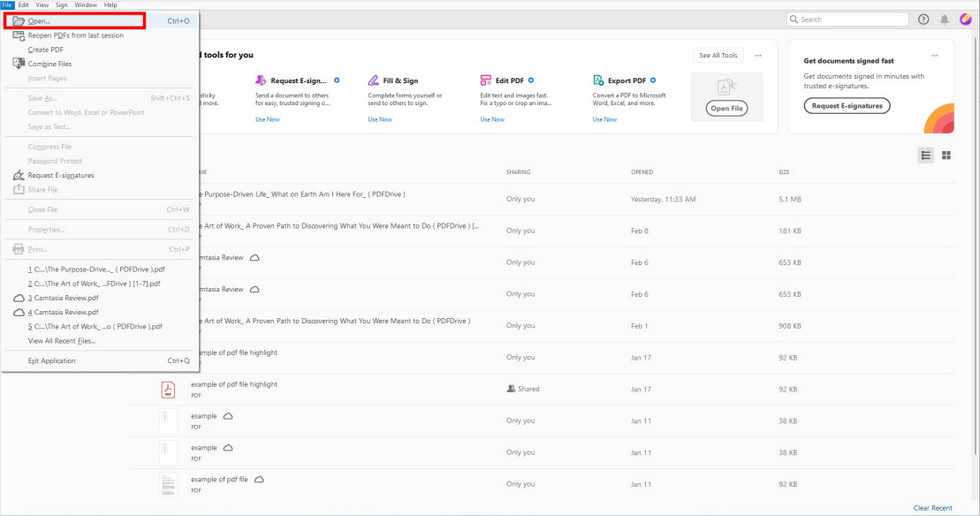
Step 2. After Attach Files in PDF
First click on “Edit PDF” then Select “More” then hit the “Attach File” button in the toolbar above to add the your file.

Step 3. Easily Add Video
Choose destination of your video and add it by browsing . then select the location on document where you want to add and insert the video by mouse.
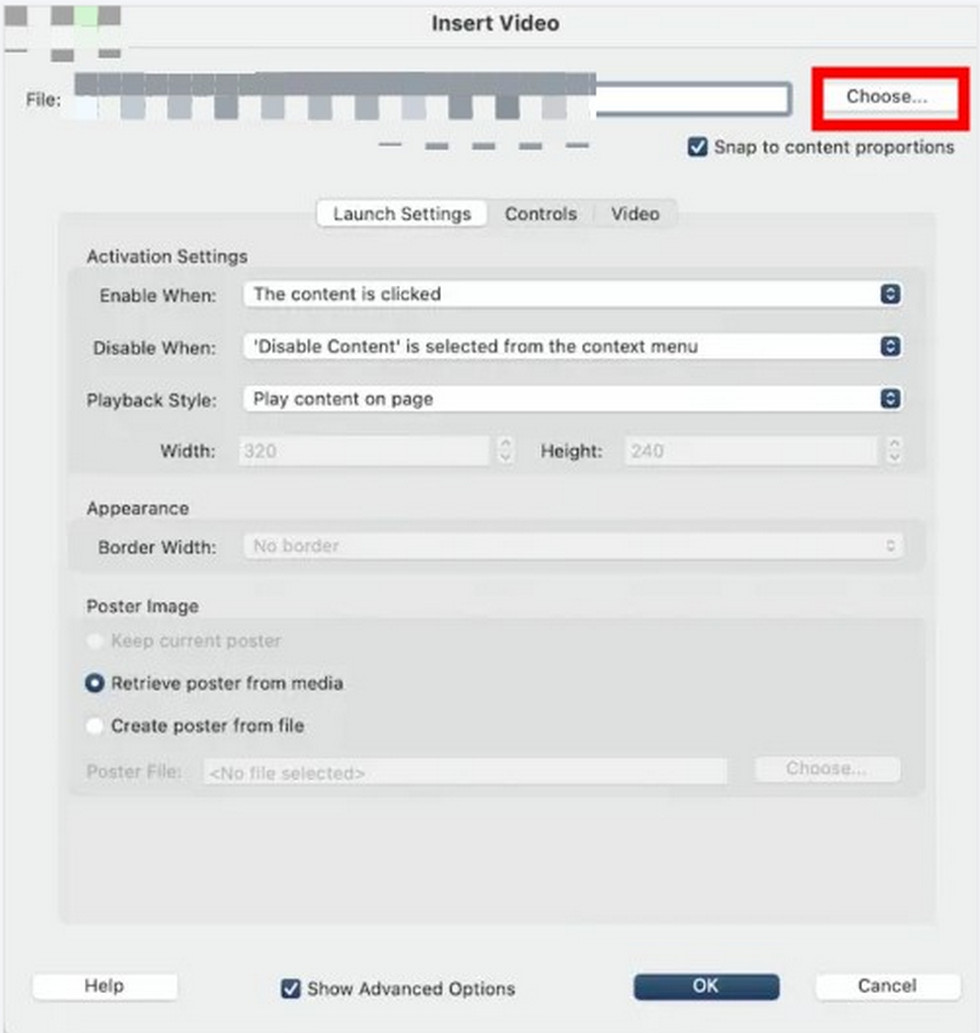
Embed Video in PDF by Microsoft Word
You didn’t even know that Microsoft can add video in PDF too besides word processing. it provides you with many options for PDF like converting the file format, having PDF read to you, or writing on PDF, and so on.
The Steps Are As follows:-
Step 1. First Open PDF with Microsoft Word by clicking “File” > “Open” > “Browse”.
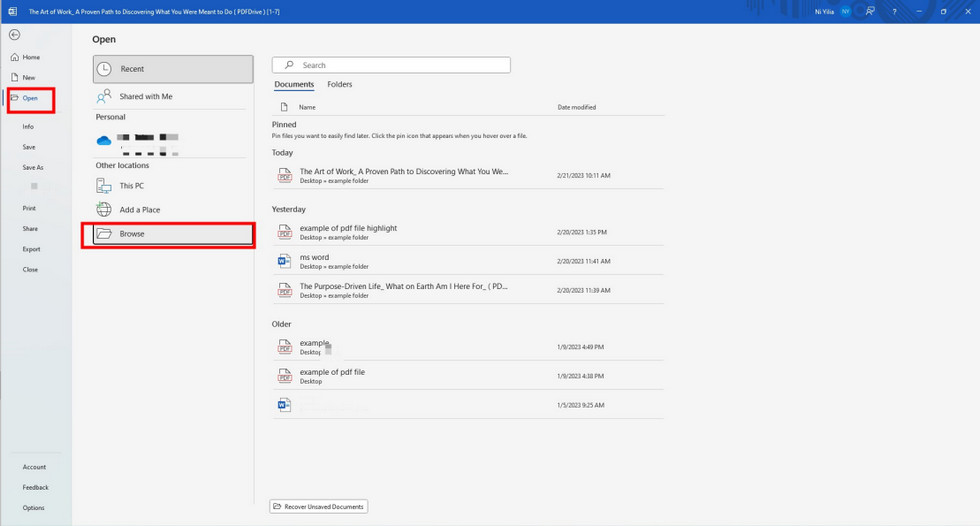
Step 2. Add Hyperlink in the PDF
Select anchor text first after you have left with two ways to add the hyperlink in Word.
- Navigate your mouse and click “Insert” > “Link” to enter the website > then easily Select the location of the local video folder.
- Or right-click the mouse and select “Link”. (Shortcut “Ctrl+K”) > Type the “Address” of the video > Click “OK” to add a video to the PDF.
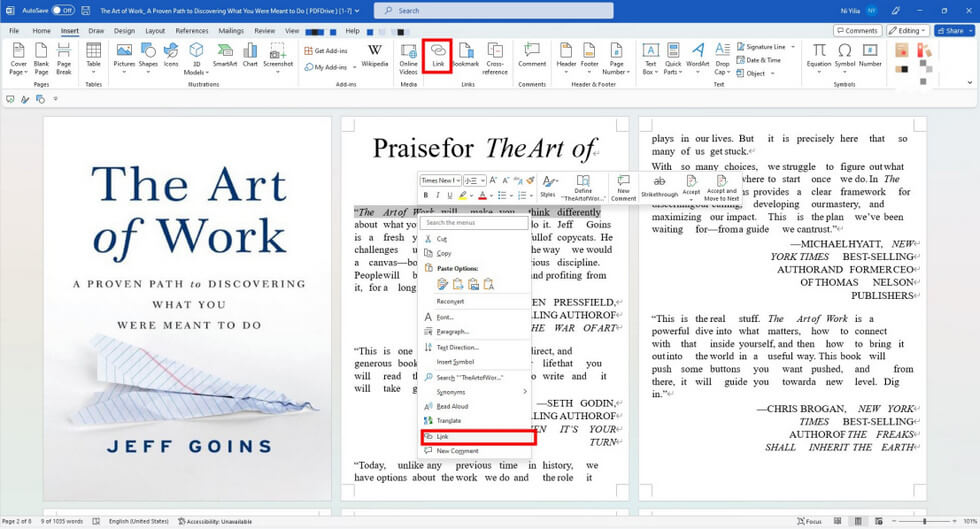
Step 3. Convert Word to PDF
Saved Word file then convert it into PDF by online PDF converter
Also Read :- How to Add Attachments to PDF
Online Method To Add Video In PDF
You can add videos by online method but you need to follow these steps:-
- Open your PDF and type the phrase which you want to represent make it a hyperlink and highlight it.
- Now, a window will pop on, then insert the URL address of your video and hit the save button.
Whoever clicks on that phrase will watch the video
Conclusion
In this article we have discussed add video to PDF which is often used particularly during training or product demonstrations. you can add value to your work by providing detailed or step-by-step. representations which makes your PDF more engaging and reprehensible. You can easily use these three methods because you are familiar with the process, feel free to give them a try.